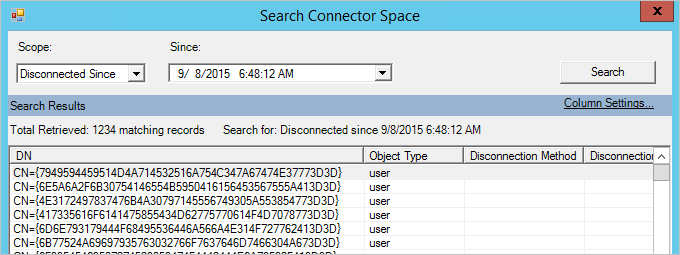Connect to Azure Active Directory (AAD) with Microsoft Graph PowerShell.
Note: Global Administrator right required.
Step 3. Execute the below script.
<#
.SYNOPSIS
Export-AADUsers.ps1
# Connect to Microsoft Graph API
Connect-MgGraph -Scopes "User.Read.All", "UserAuthenticationMethod.Read.All", "AuditLog.Read.All"
# Create variable for the date stamp
$LogDate = Get-Date -f yyyyMMddhhmm
# Define CSV file export location variable
$Csvfile = "C:\temp\AllAADUsers_$LogDate.csv"
# Define the Get-AllMgUsers function
Function Get-AllMgUsers {
process {
# Retrieve users using the Microsoft Graph API with property
$propertyParams = @{
All = $true
# Uncomment below if you have Azure AD P1/P2 to get last log in date
# Property = 'SignInActivity'
ExpandProperty = 'manager'
}
$users = Get-MgBetaUser @propertyParams
$totalUsers = $users.Count
# Initialize progress counter
$progress = 0
# Collect and loop through all users
foreach ($index in 0..($totalUsers - 1)) {
$user = $users[$index]
# Update progress counter
$progress++
# Calculate percentage complete
$percentComplete = ($progress / $totalUsers) * 100
# Define progress bar parameters
$progressParams = @{
Activity = "Processing Users"
Status = "User $($index + 1) of $totalUsers - $($user.userPrincipalName) - $($percentComplete -as [int])% Complete"
PercentComplete = $percentComplete
}
# Display progress bar
Write-Progress @progressParams
# Get manager information
$managerDN = $user.Manager.AdditionalProperties.displayName
$managerUPN = $user.Manager.AdditionalProperties.userPrincipalName
# Create an object to store user properties
$userObject = [PSCustomObject]@{
"ID" = $user.id
"First name" = $user.givenName
"Last name" = $user.surname
"Display name" = $user.displayName
"User principal name" = $user.userPrincipalName
"Email address" = $user.mail
"Job title" = $user.jobTitle
"Manager display name" = $managerDN
"Manager user principal name" = $managerUPN
"Department" = $user.department
"Company" = $user.companyName
"Office" = $user.officeLocation
"Employee ID" = $user.employeeID
"Mobile" = $user.mobilePhone
"Phone" = $user.businessPhones -join ','
"Street" = $user.streetAddress
"City" = $user.city
"Postal code" = $user.postalCode
"State" = $user.state
"Country" = $user.country
"User type" = $user.userType
"On-Premises sync" = if ($user.onPremisesSyncEnabled) { "enabled" } else { "disabled" }
"Account status" = if ($user.accountEnabled) { "enabled" } else { "disabled" }
"Account Created on" = $user.createdDateTime
# Uncomment below if you have Azure AD P1/P2 to get last log in date
# "Last log in" = if ($user.SignInActivity.LastSignInDateTime) { $user.SignInActivity.LastSignInDateTime } else { "No log in" }
"Licensed" = if ($user.assignedLicenses.Count -gt 0) { "Yes" } else { "No" }
"MFA status" = "-"
"Email authentication" = "-"
"FIDO2 authentication" = "-"
"Microsoft Authenticator App" = "-"
"Password authentication" = "-"
"Phone authentication" = "-"
"Software Oath" = "-"
"Temporary Access Pass" = "-"
"Windows Hello for Business" = "-"
}
$MFAData = Get-MgBetaUserAuthenticationMethod -UserId $user.userPrincipalName
# Check authentication methods for each user
foreach ($method in $MFAData) {
Switch ($method.AdditionalProperties["@odata.type"]) {
"#microsoft.graph.emailAuthenticationMethod" {
$userObject."Email authentication" = $true
$userObject."MFA status" = "Enabled"
}
"#microsoft.graph.fido2AuthenticationMethod" {
$userObject."FIDO2 authentication" = $true
$userObject."MFA status" = "Enabled"
}
"#microsoft.graph.microsoftAuthenticatorAuthenticationMethod" {
$userObject."Microsoft Authenticator App" = $true
$userObject."MFA status" = "Enabled"
}
"#microsoft.graph.passwordAuthenticationMethod" {
$userObject."Password authentication" = $true
# When only the password is set, then MFA is disabled.
if ($userObject."MFA status" -ne "Enabled") {
$userObject."MFA status" = "Disabled"
}
}
"#microsoft.graph.phoneAuthenticationMethod" {
$userObject."Phone authentication" = $true
$userObject."MFA status" = "Enabled"
}
"#microsoft.graph.softwareOathAuthenticationMethod" {
$userObject."Software Oath" = $true
$userObject."MFA status" = "Enabled"
}
"#microsoft.graph.temporaryAccessPassAuthenticationMethod" {
$userObject."Temporary Access Pass" = $true
$userObject."MFA status" = "Enabled"
}
"#microsoft.graph.windowsHelloForBusinessAuthenticationMethod" {
$userObject."Windows Hello for Business" = $true
$userObject."MFA status" = "Enabled"
}
}
}
# Output the user object
$userObject
}
}
}
# Export users to CSV
Get-AllMgUsers | Sort-Object "Display name" | Export-Csv -Path $Csvfile -NoTypeInformation -Encoding UTF8 #-Delimiter ";"
Note : The File will be downloaded to the "C:\Temp"
Disclaimer: Please do test the script in Test Environment before Production.