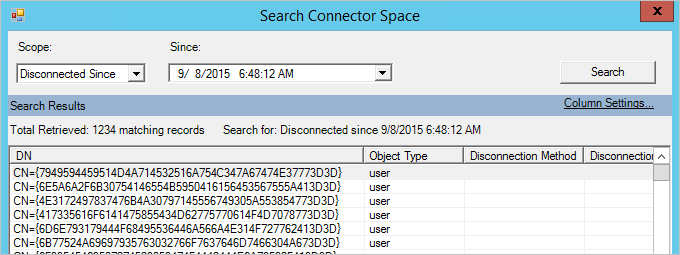Password synchronization across all domain controllers in an Active Directory (AD) environment occurs through the replication mechanisms that are inherent to the AD infrastructure. When a user changes or updates their password, the change is processed by the domain controller (DC) where the password change request is made. Here's a high-level overview of the process:
Password Change Request:
- A user initiates a password change, typically through a domain-joined computer, a web portal, or any other authenticated means.
Authentication and Authorization:
- The request is authenticated and authorized by the domain controller where the change is requested.
Password Change Processing:
- The domain controller processes the password change request and updates the user's password information in its own Active Directory database.
Replication:
- The changed password information is then replicated to other domain controllers within the same AD forest. Replication ensures that the updated password information is propagated to all DCs.
Multi-Master Replication:
- Active Directory operates on a multi-master replication model, meaning that changes can be made on any domain controller. All domain controllers in a domain are writable, and they replicate changes to each other.
Change Notification:
- Replication in AD is event-driven, and it uses a change notification mechanism. When a change occurs, the domain controller generates a change notification, and this notification is sent to other domain controllers.
Update on Other Domain Controllers:
- Upon receiving the change notification, the other domain controllers process the update, and the password change is reflected in their respective AD databases.
Time to Live (TTL):
- Password changes have a "Time to Live" (TTL) associated with them. This TTL is used to prevent replication storms by specifying how long the change information should be considered valid.
By leveraging the replication capabilities and the multi-master model of Active Directory, password changes are efficiently synchronized across all domain controllers. The synchronization process ensures that users can authenticate with any domain controller using their updated credentials.
It's important to note that this process is integral to the design of Active Directory and is transparent to end-users. Additionally, replication can take a short amount of time, depending on factors such as network latency, the size of the directory, and the replication interval settings. In most cases, the replication is fast enough that users can use their updated passwords across the entire domain almost immediately.
Enjoy!!